Python:pygame游戏编程之旅三(玩家控制的小球)
上一节实现了小球自由移动,本节在上节基础上增加通过方向键控制小球运动,并为游戏增加了背景图片。
一、实现:
[python]
# -*- coding:utf-8 -*-
import os
import sys
import pygame
from pygame.locals import *
def load_image(pic_name):
'''''
Function:图片加载函数
Input:NONE
Output: NONE
author: socrates
blog:http://blog.csdn.net/dyx1024
date:2012-04-15
'''
#获取当前脚本文件所在目录的绝对路径
current_dir = os.path.split(os.path.abspath(__file__))[0]
#指定图片目录
path = os.path.join(current_dir, 'image', pic_name)
#加载图片
return pygame.image.load(path).convert()
def control_ball(event):
'''''
Function:控制小球运动
Input:NONE
Output: NONE
author: socrates
blog:http://blog.csdn.net/dyx1024
date:2012-04-15
'''
#相对偏移坐标
speed = [x, y] = [0, 0]
#速度
speed_offset = 1
#当方向键按下时,进行位置计算
if event.type == pygame.KEYDOWN:
if event.key == pygame.K_LEFT:
speed[0] -= speed_offset
if event.key == pygame.K_RIGHT:
speed[0] = speed_offset
if event.key == pygame.K_UP:
speed[1] -= speed_offset
if event.key == pygame.K_DOWN:
speed[1] = speed_offset
#当方向键释放时,相对偏移为0,即不移动
if event.type in (pygame.KEYUP, pygame.K_LEFT, pygame.K_RIGHT, pygame.K_DOWN) :
speed = [0, 0]
return speed
def play_ball():
'''''
Function:主函数
Input:NONE
Output: NONE
author: socrates
blog:http://blog.csdn.net/dyx1024
date:2012-04-15
'''
pygame.init()
#窗口大小
window_size = Rect(0, 0, 700, 500)
#设置窗口模式
screen = pygame.display.set_mode(window_size.size)
#设置窗口标题
pygame.display.set_caption('运动的小球(2)-通过方向键控制小球移动')
#加载小球图片
ball_image = load_image('ball.gif')
#加载窗口背景图片
back_image = load_image('back_image.jpg')
#获取小球图片的区域开状
ball_rect = ball_image.get_rect()
while True:
#退出事件处理
for event in pygame.event.get():
if event.type == pygame.QUIT:
pygame.quit()
sys.exit()
#使小球移动,速度由speed变量控制
cur_speed = control_ball(event)
#Rect的clamp方法使用移动范围限制在窗口内
ball_rect = ball_rect.move(cur_speed).clamp(window_size)
#设置窗口背景 www.2cto.com
screen.blit(back_image, (0, 0))
#在背景Surface上绘制 小球
screen.blit(ball_image, ball_rect)
#更新窗口内容
pygame.display.flip()
if __name__ == '__main__':
play_ball()
二、测试
1、开始运行,小球位于窗口(0, 0)坐标处。

2、按下向右方向键,使用小球向右移动
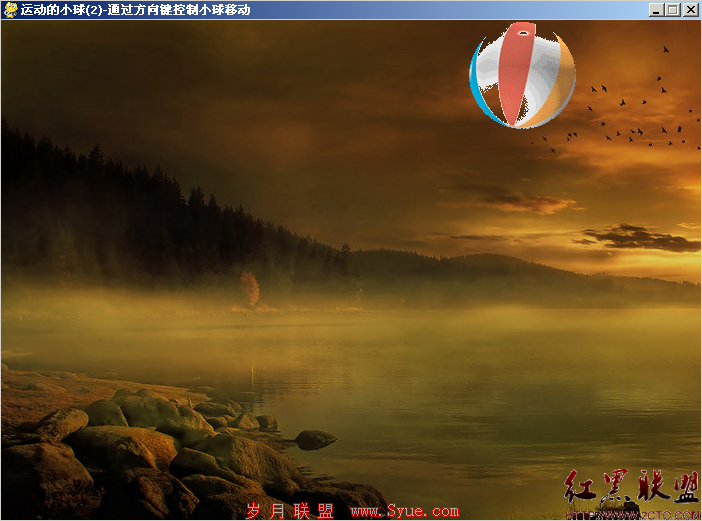
3、按下向下方向键,使用小球向下移动。

摘自 Socrates的专栏
