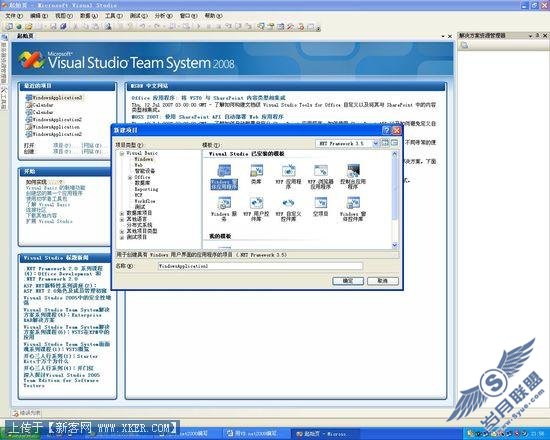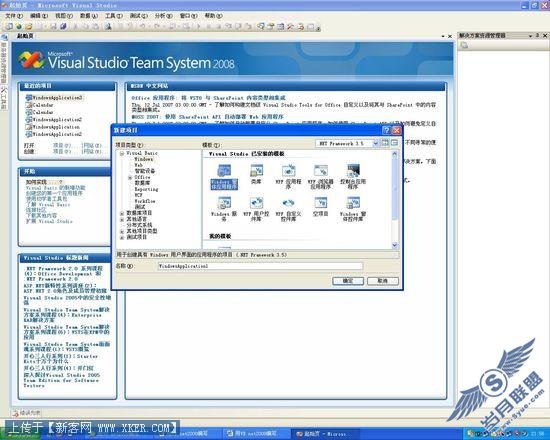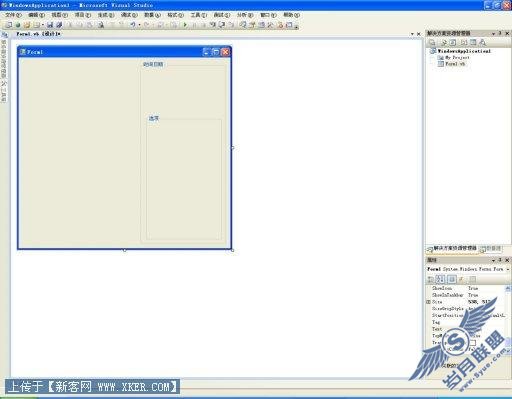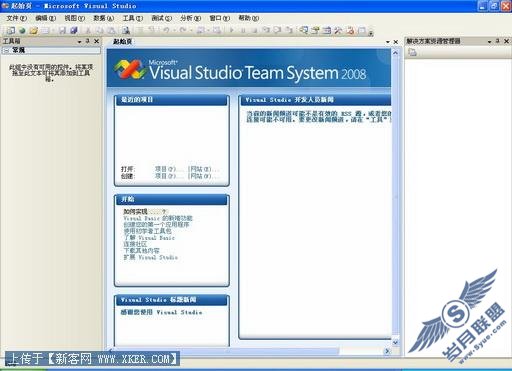VB.net2008创建发送与接收端程序
来源:岁月联盟
时间:2008-09-02
打开 Visual Studio 2008在文件 (File) 菜单上,单击新建项目 (New Project)。 在新建项目 (New Project) 对话框的模板 (Templates) 窗格中,单击 Windows 应用程序(Windows Application)。单击确定 (OK) 如图1。
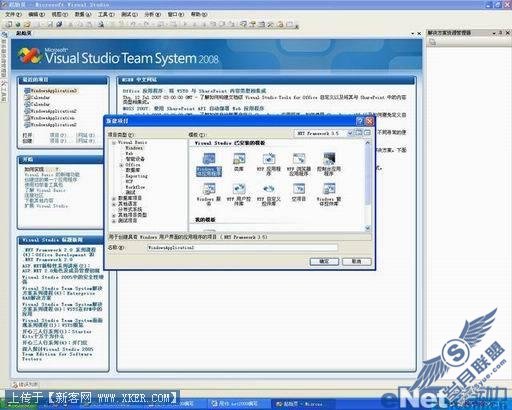
我们需要创建两个窗体,一个是发送端(Form1窗体),另外一个是接收端(Form2窗体)
详细操作步骤如下:
选择Form1窗体,在Form1窗体中添加如下控件:
Label1、Label2、Label3、 Button1控件、OpenFileDialog1控件
控件属性设置如下:
Label1 属性Text 已经发送的文件长度:
Label2 属性Text 为空
Label3 属性Text 字节数
Button1 属性Text 发送文件
最终界面效果如下:

Label1、Label2、TextBox1 、Button1控件、OpenFileDialog1控件、SaveFileDialog1控件
控件属性设置如下:
Label1 属性Text 已接收的文件:
Label2 属性Text 为空
TextBox1 属性Multiline
属性ScrollBars True
Both
Button1 属性Text 接收文件并保存
最终界面效果如下:

好了界面工作已经完成了,接下来我们需要输入代码了
选择Form1窗体,进入代码编辑器中
首先我们需要进行声明:
Imports System.Net.Sockets
Imports System.Net
Imports System.IO
Public Class Form1
Inherits System.Windows.Forms.Form
进入Button1_Click事件中
Private Sub Button1_Click(ByVal sender As System.Object, ByVal e As System.EventArgs) Handles Button1.Click
Dim mysocket As New Socket(AddressFamily.InterNetwork, SocketType.Stream, ProtocolType.Tcp)
'声明socket
Dim myipendponit As New IPEndPoint(IPAddress.Parse("127.0.0.1"), 8888) '建立一个终结点
OpenFileDialog1.Filter = "文本文件(.txt) *.txt"
OpenFileDialog1.InitialDirectory = "c:/"
If OpenFileDialog1.ShowDialog() = DialogResult.OK Then
Dim fs As New IO.FileStream(OpenFileDialog1.FileName, _
IO.FileMode.OpenOrCreate, IO.FileAccess.Read) '你所要传输的文件
Dim ssize(fs.Length - 1) As Byte
Dim br As New BinaryReader(fs) '处理要传输的文件
br.Read(ssize, 0, ssize.Length - 1)
mysocket.Connect(myipendponit) '连接到远程计算机
mysocket.Send(ssize) '发送文件
Label2.Text = fs.Length()
fs.Close()
mysocket.Shutdown(Net.Sockets.SocketShutdown.Send)
'关闭已发送连接
mysocket.Close() '关闭本机socket
End If
End Sub
进入Form1_Load事件中
Private Sub Form1_Load(ByVal sender As System.Object, ByVal e As System.EventArgs) Handles MyBase.Load
Dim window2 As New Form2()
window2.Show()
End Sub
选择Form2窗体,进入代码编辑器中
首先我们需要进行声明:
Imports System.Net.Sockets
Imports System.Net
Imports System.IO
Public Class Form2
Inherits System.Windows.Forms.Form
Dim receivesocket As New Socket(AddressFamily.InterNetwork, SocketType.Stream, ProtocolType.Tcp)
进入Form2_Load事件中
Private Sub Form2_Load(ByVal sender As System.Object, ByVal e As System.EventArgs) Handles MyBase.Load
Dim hostipendpoint As New IPEndPoint(IPAddress.Parse("127.0.0.1"), 8888)
receivesocket.Bind(hostipendpoint)
'建立远程计算机的的socket
receivesocket.Listen(2) '监听socket
End Sub 进入Button1_Click事件中
Private Sub Button1_Click(ByVal sender As System.Object, ByVal e As System.EventArgs) Handles Button1.Click
SaveFileDialog1.Filter = "文本文件(.txt) *.txt"
SaveFileDialog1.FileName = "接收的文件.txt"
SaveFileDialog1.InitialDirectory = "c:/Mytext"
If SaveFileDialog1.ShowDialog() = DialogResult.OK Then
Dim fs As New IO.FileStream(SaveFileDialog1.FileName, _
IO.FileMode.OpenOrCreate)
'接收数据并将其保存到一个新的文件
Dim rebyte(229888) As Byte
Dim myhostsocket As Socket = receivesocket.Accept()
'发送端计算机建立连接
Dim wr As New BinaryWriter(fs) '流写
myhostsocket.Receive(rebyte)
wr.Write(rebyte, 0, rebyte.Length - 1)
fs.Close()
myhostsocket.Shutdown(SocketShutdown.Receive)
myhostsocket.Close()
Label2.Text = SaveFileDialog1.FileName
'读取已保存的文件
Dim Readw As StreamReader
Readw = File.OpenText(SaveFileDialog1.FileName)
' 设置指针到开始位置
Readw.BaseStream.Seek(0, SeekOrigin.Begin)
Readw.BaseStream.Position = 0
While (Readw.Peek() > -1)
TextBox1.Text += Readw.ReadLine() & vbCrLf
End While
Readw.Close()
End If
End Sub
好了代码输入完毕,接下来我们来运行程序测试一下
程序启动后会弹出Form1窗体(发送端)和Form2窗体(接收端),我们选择Form1窗体(发送端)点击发送按钮,随意选择一个文本文件即可,看一看效果,如图4

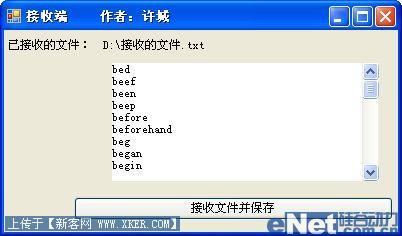
这个窗体是利用了TCP协议进行了数据的通信,在传输时必须设置同时打开发送与接收端窗体才能进行数据的传输。如图6

通过以上的测试,程序运行成功,我们主要利用了Socket以及TCP文件传输的技术进行了数据的发送与接收,希望此程序实例能够给大家带来帮助。
上一篇:返回列表