Photoshop打造视觉冲击感的非主流照片
来源:岁月联盟
时间:2007-12-01
原图:

效果图:

1.打开照片(文件-打开)。
2.在通道控制面板选蓝色通道,进入“图象”-“调整”菜单,选“色阶”(或者直接用快捷键“Ctrl+L”调出) 在“输入色阶”三栏输入:25、0.75、150,确认。
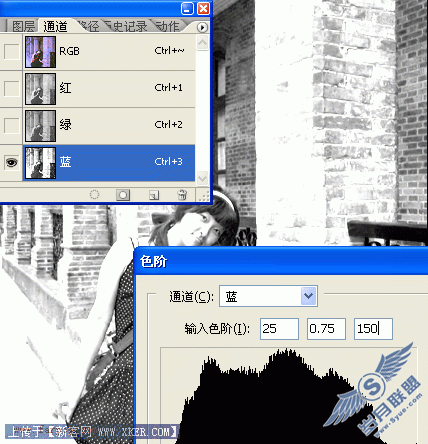
3.在通道控制面板选绿色通道,进入“图象”-“调整”菜单,选“色阶”(或者直接用快捷键“Ctrl+L”调出) 在“输入色阶”三栏输入:40、1.20、220,确认。
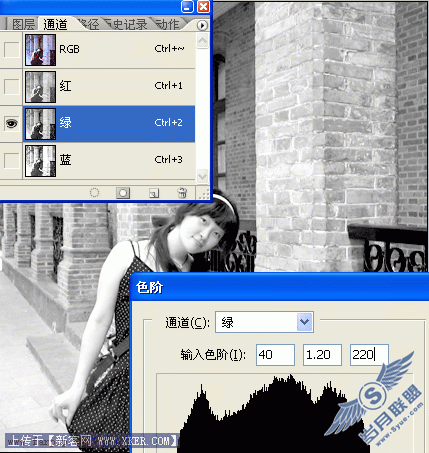
4.在通道控制面板选红色通道,进入“图象”-“调整”菜单,选“色阶”(或者直接用快捷键“Ctrl+L”调出)在“输入色阶”三栏输入:50、1.30、255,确认。
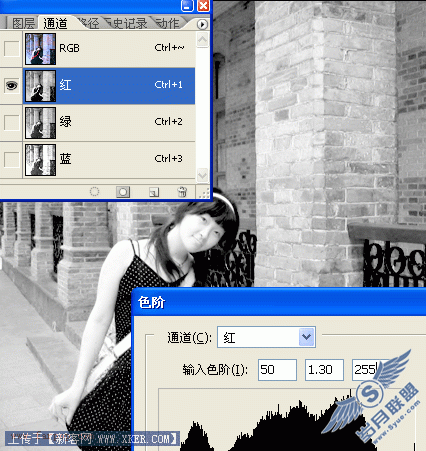
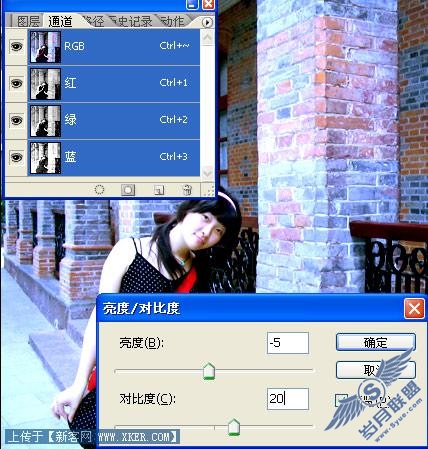
6.在通道控制面板选全部RGB通道,进入“图象”-“调整”菜单,选“色相/饱和度”(或者直接用快捷键“Ctrl+U”调出) 调整饱和度+15,确认。
这就是最终的效果了,方法是这样的。
大家可以根据自己的情况调整。
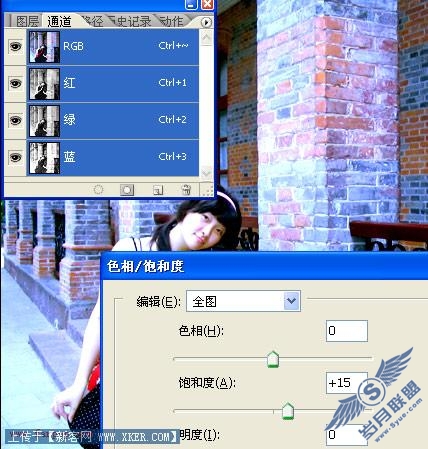
最终完成效果












