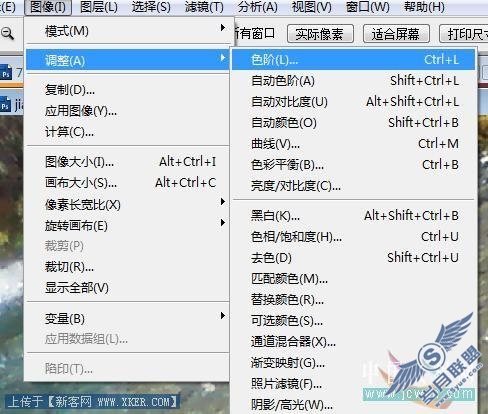最近更新
随机推荐
- 如何关闭通过ADSL宽带开通的黄钻服务
- 解决在thinkpad E420 装ubuntu 无法输
- Q吧荣誉值有什么作用?
- 实例讲解Photoshop剪贴蒙版应用
- 什么是HDCP协议
- viewport.exe - viewport
- 开通了音信贵族,然后通过手机发送音
- 空间植物道具功能说明
- 会员炫铃首页的试听记录可以保存几首
- 手机支付黄钻服务续费时会有短信提示
- QQ炫舞挖宝活动 QQ炫舞挖宝网址
- 高效使用FrontPage 2002
- 在ubuntu11.10中安装GNOME3
- 如何进入论坛板块
- QQ2009正式版本支持临时会话功能吗?
- 如何给好友的企鹅宝贝送元宝?
- Photoshop制作黑色冷色调男子照片
- 登记“QQ演出票手机APP”,预约下载送
- 限制网上行为 从WorkWin限制专家开始
- 在其他windowns系统下体验Windows 7的