全线引爆你的VMware5(4)
来源:岁月联盟
时间:2006-05-19
如果我们之前是通过微软的Virtral PC创建的虚拟,如果现在改换用VMware Workstation 5.0,我们是不是还需要重新在VMware Workstation 5.0中安装该呢?其实不用,因为我们有功能强悍的辅助工具——VMware-VMimporter,有了它,我们即可将在Virtral PC中创建的虚拟直接转换成能在VMware Workstation 5.0中直接运行的虚拟。
首先下载并安装VMware-VMimporter,安装完成之后,通过依次点选“开始”→“程序”→“VMware”→“VMware Virtral Machine Importer”命令,即可打开VMware-VMimporter转换向导(如图13)。
 720)this.width=720" align=center border=0>
720)this.width=720" align=center border=0>单击“Next”按钮,我们可以选择“经典模式”或者是“个人习惯模式”,在此笔者选择“经典模式”,即默认的“Typical”模式,之后单击“Next”按钮,并在弹出的窗口中选择Virtral PC所生成的虚拟机文件(如图14)。
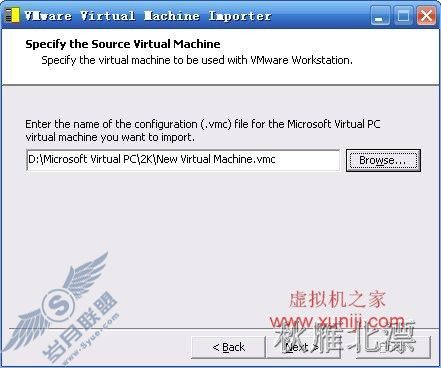 720)this.width=720" align=center border=0>
720)this.width=720" align=center border=0>然后给转换后的文件起名并设置合适的存放目录之后,单击“Next”即可(如图15),接下来只要按提示操作即可完成格式转换操作。
下载地址:
 http://download3.vmware.com/software/wkst/VMware-VMimporter-1.0.0-12854.exe
http://download3.vmware.com/software/wkst/VMware-VMimporter-1.0.0-12854.exe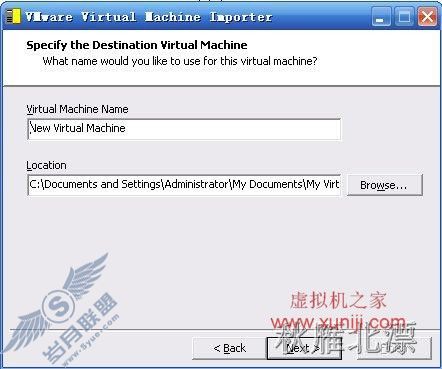 720)this.width=720" align=center border=0>
720)this.width=720" align=center border=0>小提示:如果我们有很多通过Wirtral PC创建的虚拟,我们可以在创建完毕后,通过选择“Start my new virtual machine now”选项来继续开始转换(如图16)。
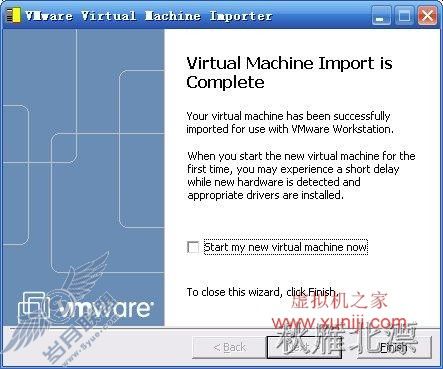 720)this.width=720" align=center border=0>
720)this.width=720" align=center border=0>两个虚拟平台之间虚拟的相互转换,可以省去我们很多的时间,怎么样,这个辅助工具绝对值得大家使用,赶紧动手试试吧……
上一篇:全线引爆你的VMware5(3)
下一篇:全线引爆你的VMware5(5)

